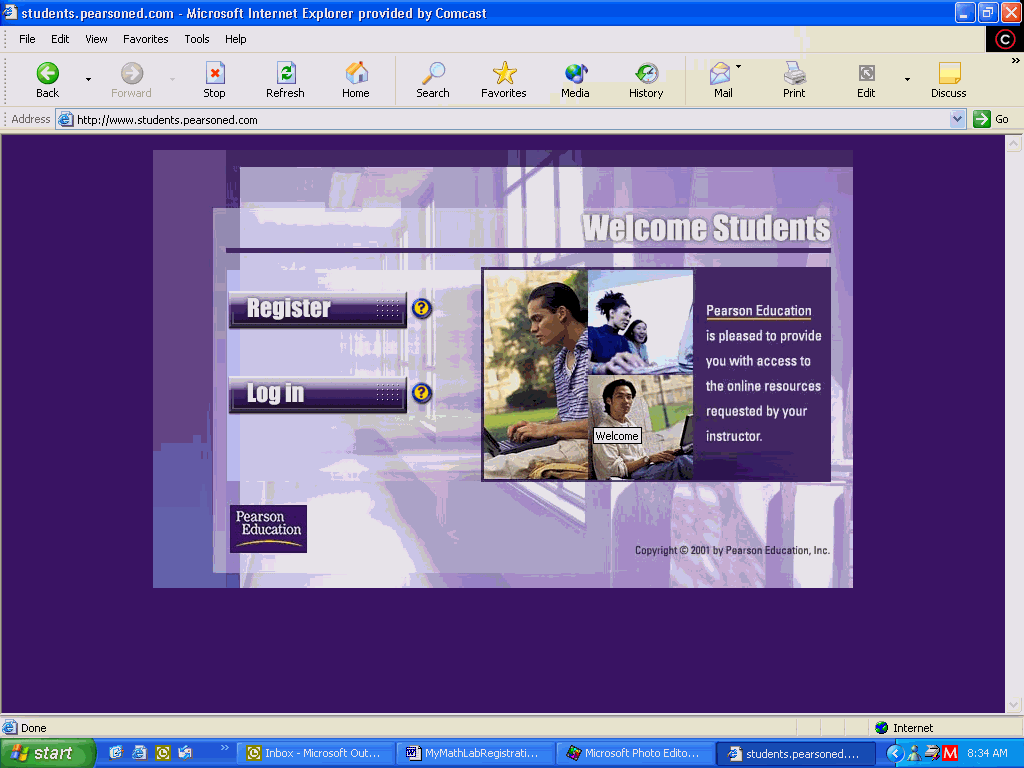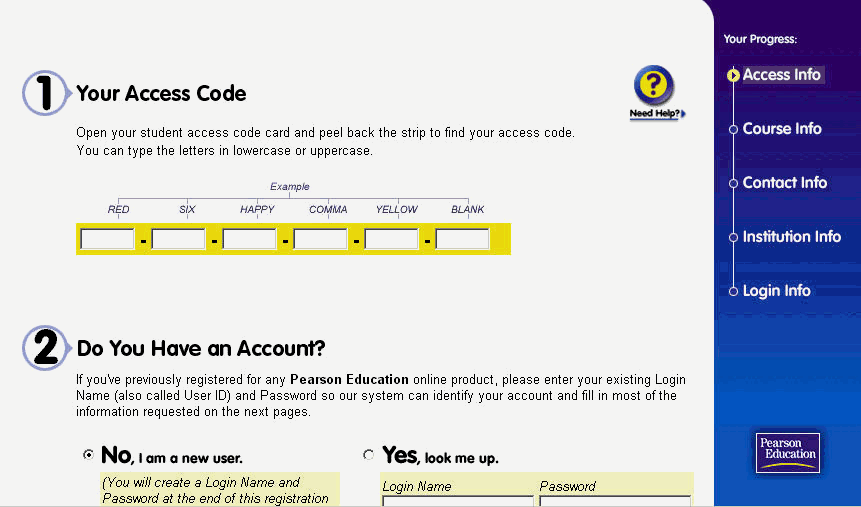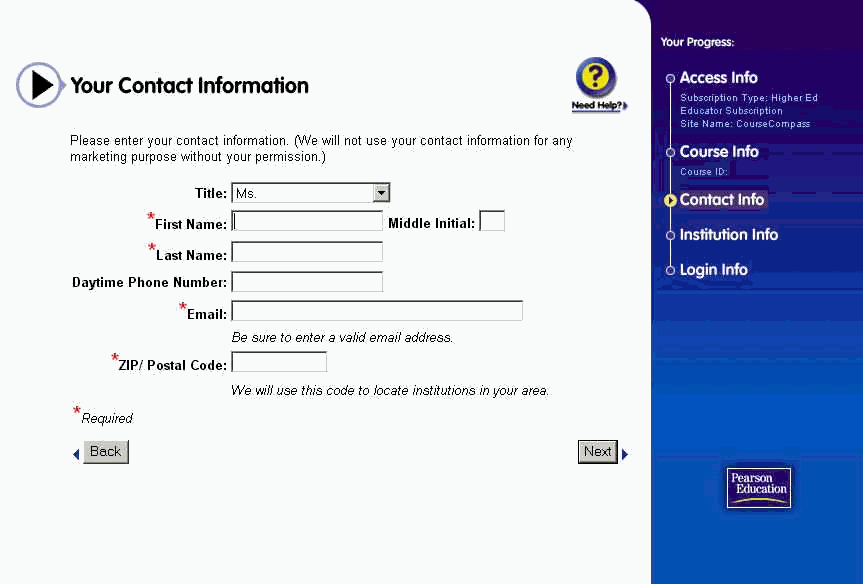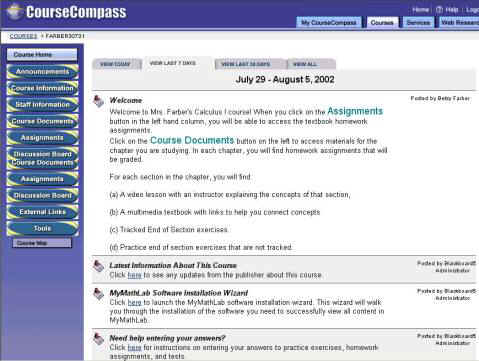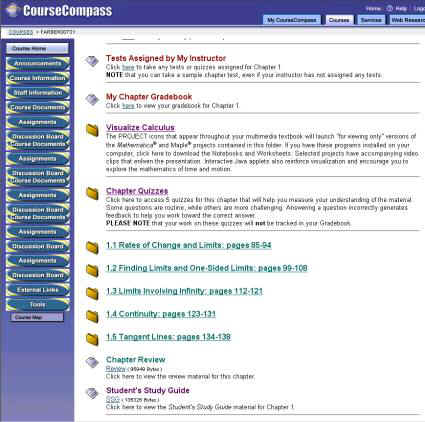First Time Users-Have the following information available
1) A valid email address: ___________________________
2) Course ID ___________________ (your professor will give you this)
3) Textbook/Author _ ___________________
4) Your 6 word Access Code: ___________________(found in the CourseCompass materials that come with your text) if you do not have one, proceed so you can purchase one over the Internet.
For students registered for Mrs. Farber's classes for Spring 2005 use one of the following Course ID code. You will get an individual access code when you buy your book. If you buy a used book, you can purchase an access code over the internet at http://students.pearsoned.com. (If you are repeating a course, you may use the same access code but you must enroll in the new section.)
MATH 115 Elementary Statistics
Course ID code: farber69249 (Distance Learning)
Text: Elementary Statistics 2e by Larson and Farber, videos optional
Open your Internet browser. It does not matter whether you use Netscape or Internet Explorer.
|
You can access this from the home page of Bucks County Community College http://WWW.BUCKS.EDU . Go going to the distance learning page and then to CourseCompass (look down left hand column) and then use the link http://www.students.pearsoned.com .If you have used CourseCompass before, click on the Log In button. Enter your personalized Log In and Password. This will be your normal entry point for accessing the materials throughout the semester. You may want to add this address to your "Favorites" within your browser.
If you have not used CourseCompass before, you must first register, so click on the Register button.
|
|
1. The first time you access the site you must register as a user. There are 4 steps. You need only do this once for each course that uses a different text. If you already have a code for your text and have used it before, go to the end of this document for instructions..
a. Getting An Access Code (comes free with your text or can be purchased through the Internet on the site given).
If you have an access code, you can proceed. They come free with new texts. If not, you may buy one with a credit card so have your credit card number available as well as the textbook, edition and names of the author(s). Click on the link to purchase CourseCompass access and follow the instructions online. Your unique student access code will be sent to you over the Internet, so copy it down and proceed.
b. Enrolling in your course (choose your text)
c. Logging In (Choose a login name –best to use your name and a password you will remember)
d. Installing the Plug-ins
2. Open the CourseCompass student access card (packaged with your textbook) or use the code you purchased on the Internet.
|
At the Access Code Activation screen, enter the 6-word activation code in the slots provided.If you have already registered for another course in CourseCompass, select Yes, I do have a User ID and Password. If not, select No. Click the Next button. If you have already registered for a course using the same text (Calculus I and Calculus II for example or if you are retaking a course, click on Enroll in a course. You do not need a new access code if you are using the same book.
|
|
3. At the Your Course Information screen, enter the Course ID you received from your instructor. It will contain his/her last name and 5 digits. (Example: farber12345) Click the Next button.
|
At the Your Contact Information screen, type your information into the provided fields. You must enter information in the required fields that are marked by an (*). Click the Next button (Enter 18940 for the Zip Code for Bucks.)
|
|
Information about your Institution screen, type in your institution information in the fields provided. The zip code for Newtown is 18940. Click the Next button.4. At the
5. At the
Log In and License Agreement screen, you need to select and enter a personalized Log In and Password for your account. Let your login be your name. You choose your own password, but it is best to keep the same one you will remember. Select and answer one of the security questions. This information will be used for identification purposes if you forget your personalized Log In and Password and need to call Technical Support. Then, check the "I agree" box under License agreement. Click the Next button.6. Once your personalized Log In and Password have been accepted, the Confirmation and Account Summary screen will appear.
Accessing CourseCompass after you are registered for the Course:
You can now Log In directly from the welcome screen. To do so, double click on the course number in the Courses You Are Taking box. Congratulations!!! You have now entered your instructor’s CourseCompass course.
Special Notes:
Do not forget to install the plug–ins. (A plug-in is a program that enhances the function of the browser software you will be using to access this course over the World Wide Web. Your course will not function properly if all the proper plug-ins are not installed. The Plug-ins are free and safe to install.)
Instructions and links to do so are found on the Announcement page of your course.
There is technical help available 24 hours a day, 7 days a week through the website at www.aw.com/techsupport . Phone support is available Monday through Friday 8am-6pm at toll free 1-800-677-6337.
If you have used CourseCompass before, you still need a new access code for each new text you use.
If you are using the same text (repeating a course or taking a second course using the same book for example Math Concepts I and Math Concepts II or Calculus I and Calculus II, use the following directions. You do not need a new code.
If you have a CourseCompass access code for the same text but different semester, you do not need to buy a new one.
1. Log onto CourseCompass at www.students.pearsoned.com using your existing password.
2. Click the "Courses tab in the top right corner of the page.
3. Click the "Enroll in a Course" button at the top right.
4. You will see a screen telling you what you will need. You will need the course ID, but not a new access code. Click "continue."
5. Enter your password in the indicated field and click "Log in"
6. At the bottom of the yellow box in the middle of the screen, click in "Enroll in a New Course"
7. Enter the course ID for your new course into the appropriate field.
8. Check the box marked "I agree" in response to the license agreement, and then click "Enroll".
9. That is it! You are now enrolled, and you can click the "Log in now" button and log in later.
|
This is the opening announcement page. Watch here for important messages. Notice the buttons in the left hand column of this page. |
|
|
Once you have selected Course Documents, you will see this page. Explore the options. |
|